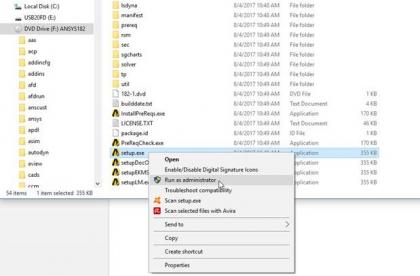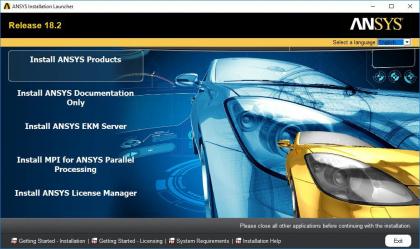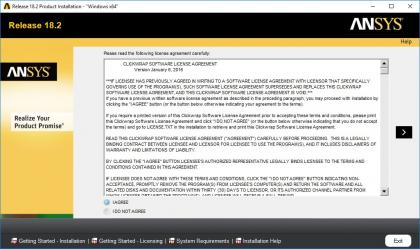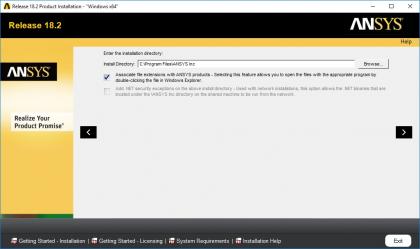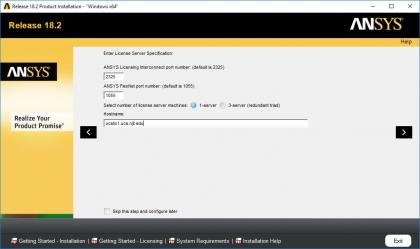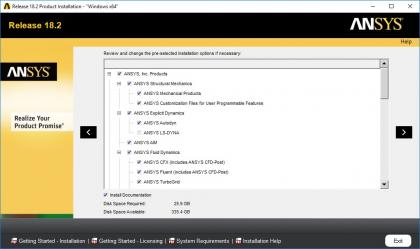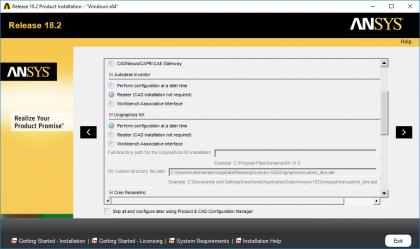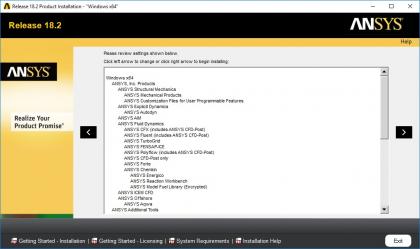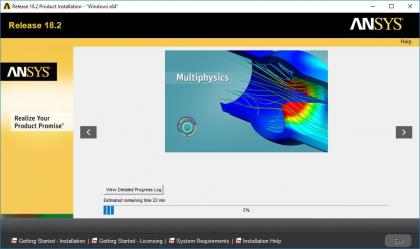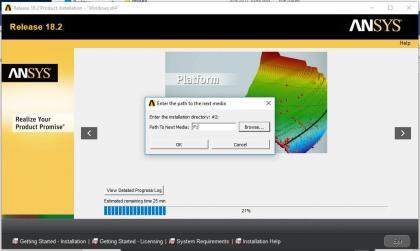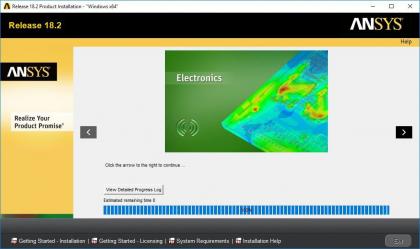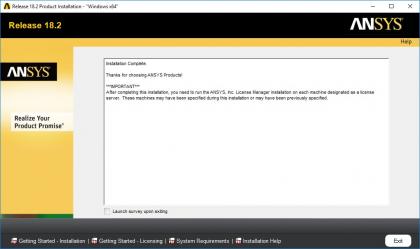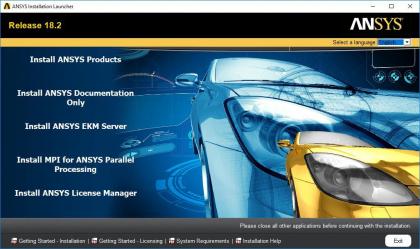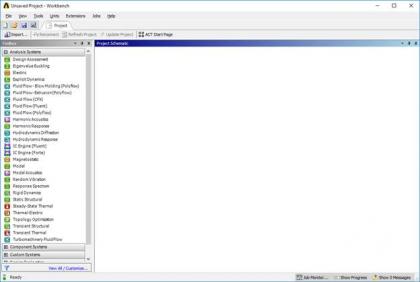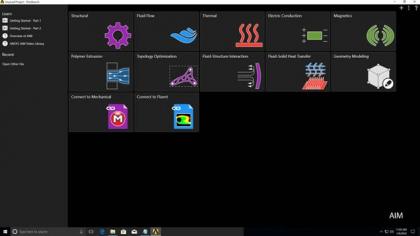ANSYS Installation Instructions
ANSYS Installation Instructions
1. Before you install ANSYS, please have the VPN installed on your computer. Connect to the VPN before you download installation files.
2. Go to https://ist.njit.edu/software-available-download/ and download ANSYS three ISO files:
3. Mount the three files to open with Windows Explorer.
4. Go to Disk1 folder and select Setup, right-click it and choose Run as administrator.
5. Click Install ANSYS Products.
6. Agree to license and click the arrow on the right side to continue.
7. Click the arrow to continue.
8. Under Hostname 1, enter ucslic1.ucs.njit.edu as a license server and click the arrow to continue.
9. Click the arrow to continue.
10. For Unigraphics NX select Perform configuration at a later time and click the arrow to continue.
11. Click the arrow to continue.
12. Click the arrow to continue and the installation begins.
13. When prompted click Browse… and select Disk2 and Disk3.
14. When the installation is completed, click the arrow on the right to continue.
15. Uncheck Launch survey upon exiting, then click Exit.
16. Click Exit.
17. Run ANSYS Workbench and Workbench appears as shown below.
18. Run ANSYS AIM and AIM appears as shown below.