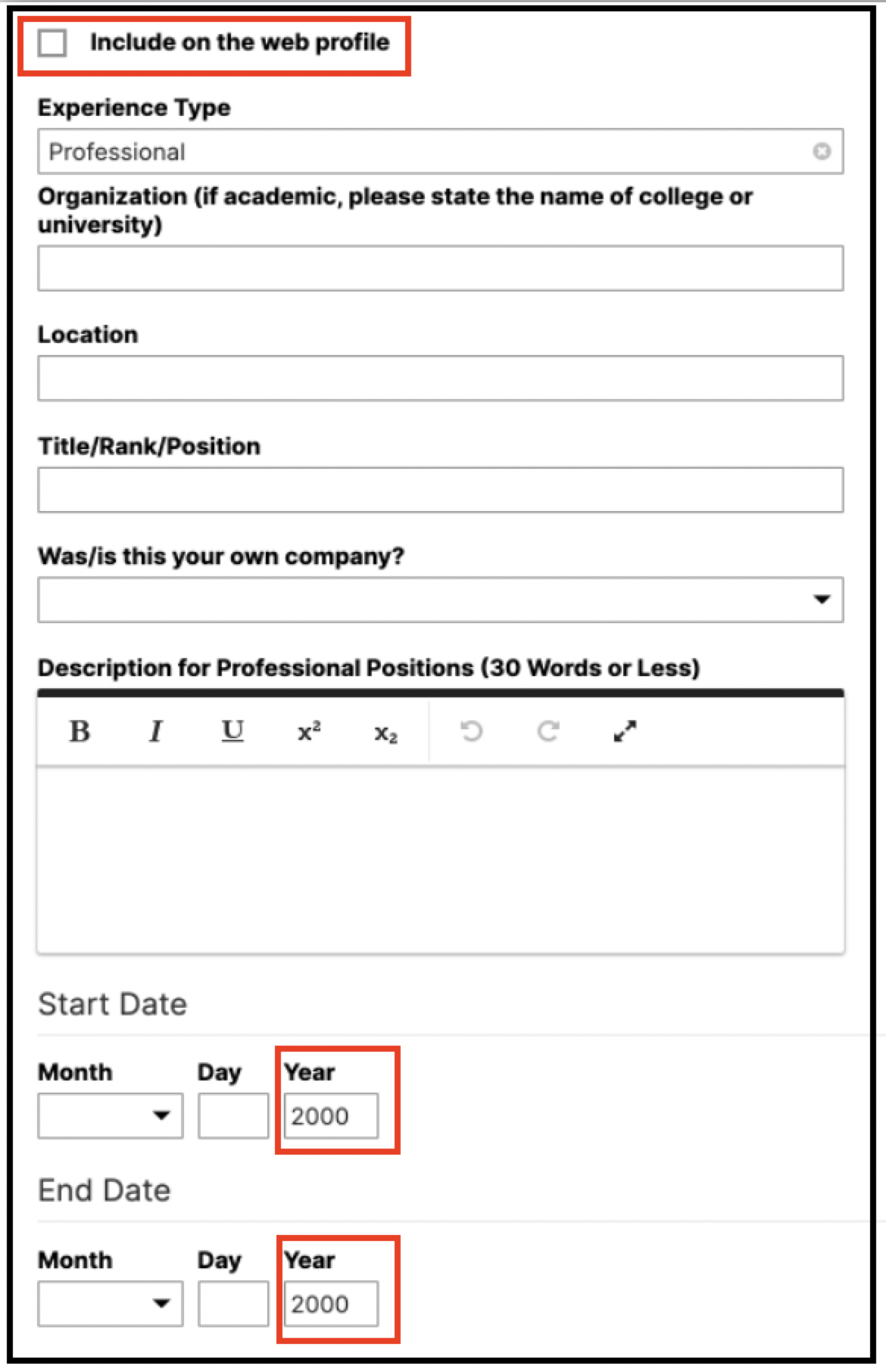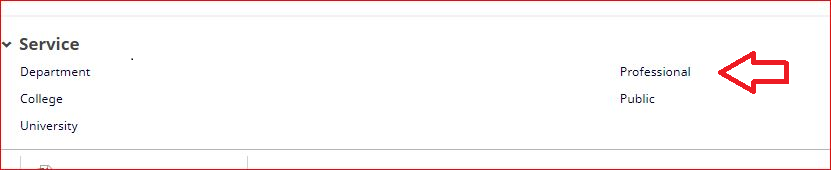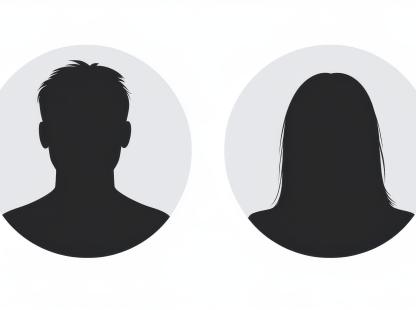
NJIT Faculty Web Profile Guide
NJIT Faculty Web Profile Guide
NJIT Faculty Web Profile can be viewed from https://people.njit.edu/faculty/yourUCID. To make changes to your faculty profile log in to Watermark Faculty Success at http://www.digitalmeasures.com/login/njit/faculty/ and follow the guide below to add or change content. For detailed information on how to use Faculty Success go to https://ist.njit.edu/activity-insight-faculty-guide.
If your Faculty Web Profile is missing an image, please fill out the Photo Assignment Request. Choose the third option: "Headshots Request"
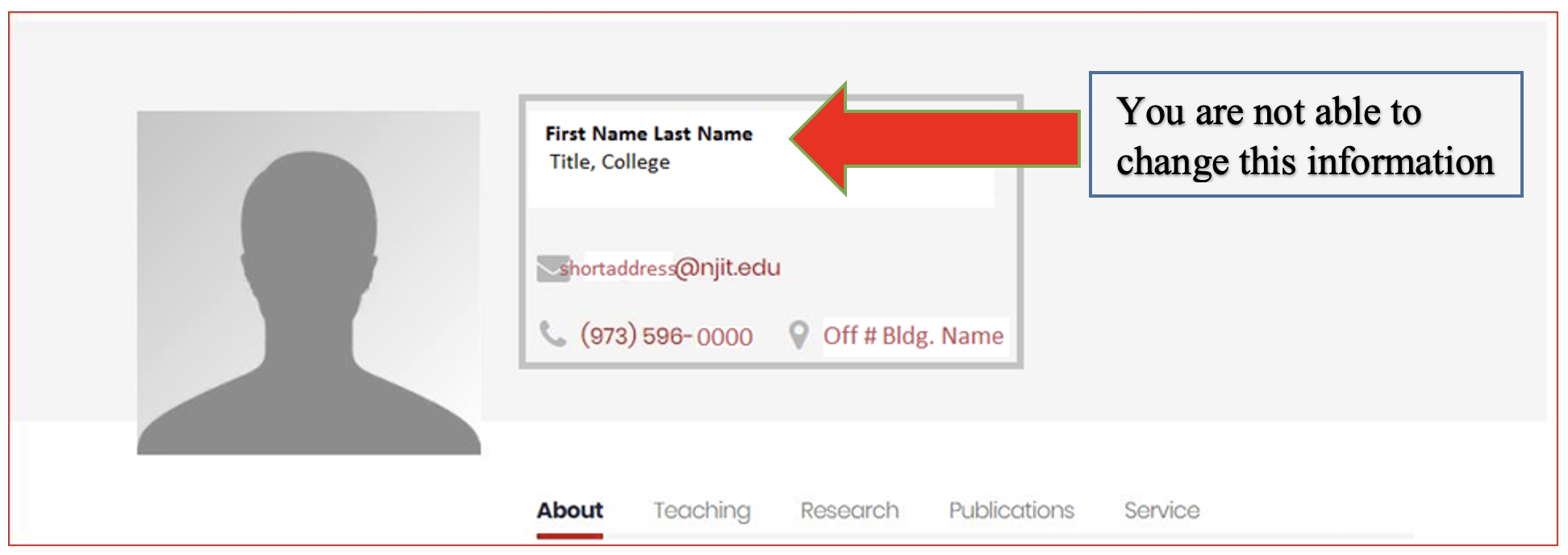
Step 1. The About section
-
In the Faculty Success go to the General Information section and click on the Personal and Contact Information link. Find the Brief Biography field located at the bottom of the page. Enter your biography in the text box provided. The information that you entered here will be available on your Faculty Profile under the About tab.
-
To add a personal website to your profile go to General Information -> Personal and Contact Information and search for the Personal Website field. Enter your NJIT email address.
-
To add your research interest go to General Information –> Personal and Contact Information and search for a Research Interests field.
Step 2. The Education section
This section is restricted (users have only view access).
Step 3. The Experience section
In the Faculty Success go to General Information –> Academic Government Military and Professional Positions. The information that you enter here will be available on your Faculty Profile under the About tab. Please check the check box on the top left corner to include this information on the web profile.
Step 4. Awards & Honors section
In the Faculty Success go to General Information – Awards and Honors. You can add multiple awards. The information that you enter here will be available on your Faculty Profile under the About tab. Please check the check box on the top left corner to include this information on the web profile.
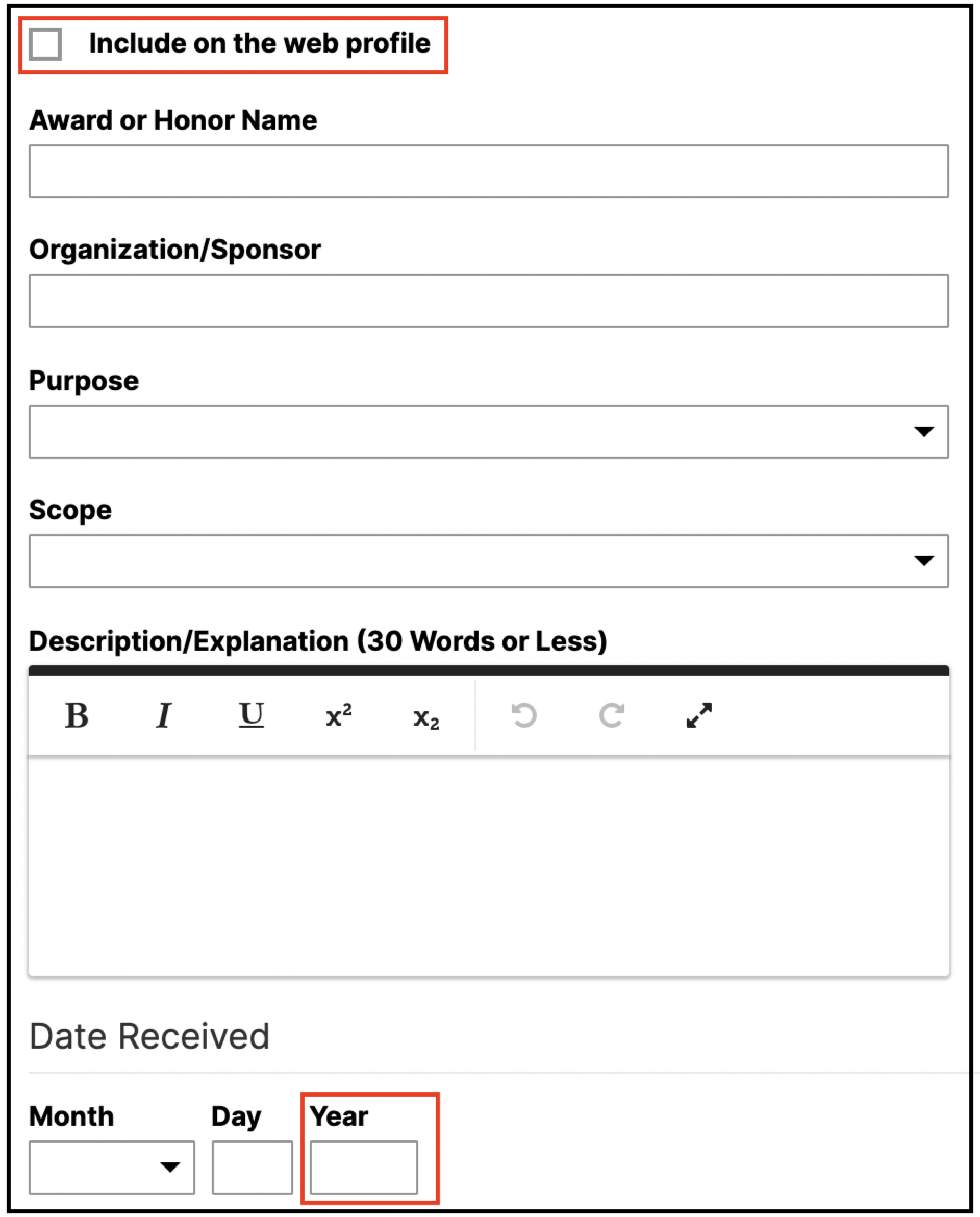
Step 6. The Teaching section
This section shows your current semester courses. At the present, this section is being automatically populated.
Step 7. Patents
– Scholarship/Research -> Intellectual Property (e.g., copyrights, patents).
Step 8: Research
– Scholarship/Research -> Research Currently in Progress.

Step 9: Publications
– Scholarship/Research -> Intellectual Contributions.
You can share your publications by moving the dark circle either to the left or right. Yes, the option will allow your data under publications to be populated on your web profile.
![]()
Step 10: Service
– Service Professional
Note: The following sections have the option to check whether the information can be published on the web profile or not:
- Experience – Academic, Government, Military, and Professional Position
- Awards and Honors
- Research currently in progress
- Professional service
Check the check box located on the left top corner only on the data that you want to be populated on your web profile.
For questions or issues please contact facultyreport@njit.edu.