How do I modify my Directory Entry?
1. Go to http://directory.njit.edu.
2. Enter your last name or full name in the search field in the menu on the left and click the "Search" button.
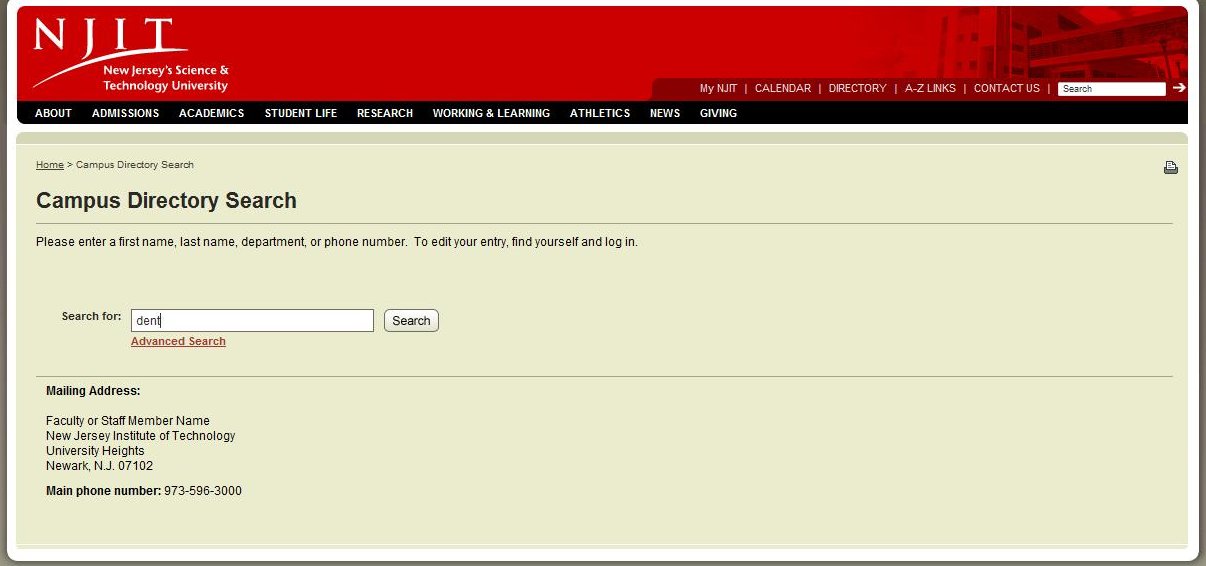
3. The results of your search will be displayed. Click on your entry in the "Name" column.
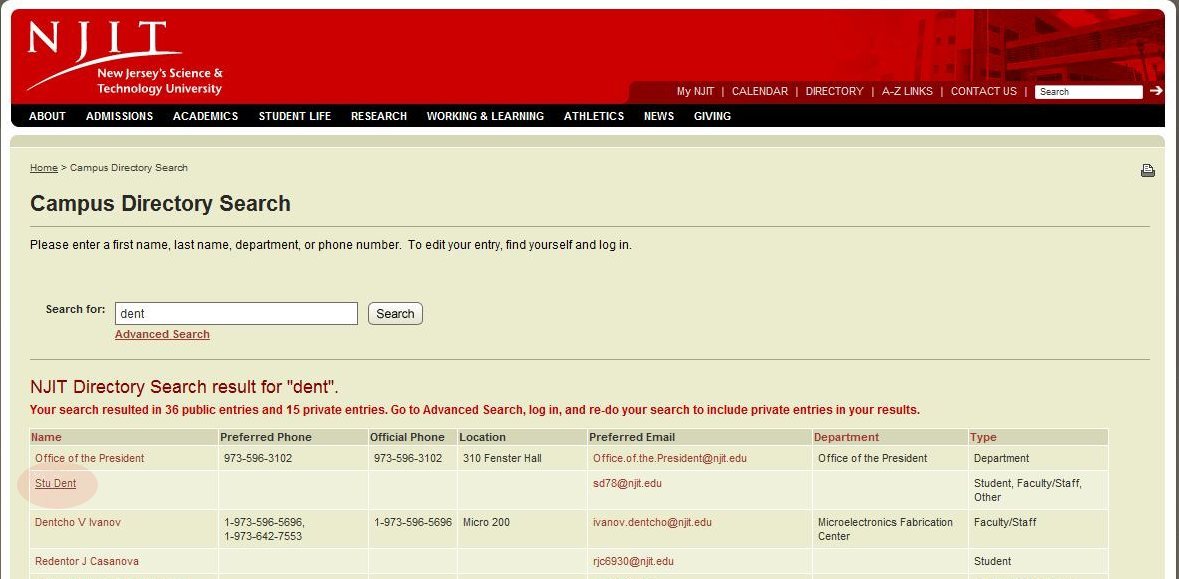
4. Your Directory Entry is now displayed. Pay close attention to the field "Preferred Email." This is the email address that people will use to contact you. To ensure you receive those emails, verify that your Mail Forwarding options are correct as detailed in Step 6. Note that once you make changes, you must save the new settings. To edit these settings, you must enter your UCID and your password and click "Log In" on the bottom of the page.
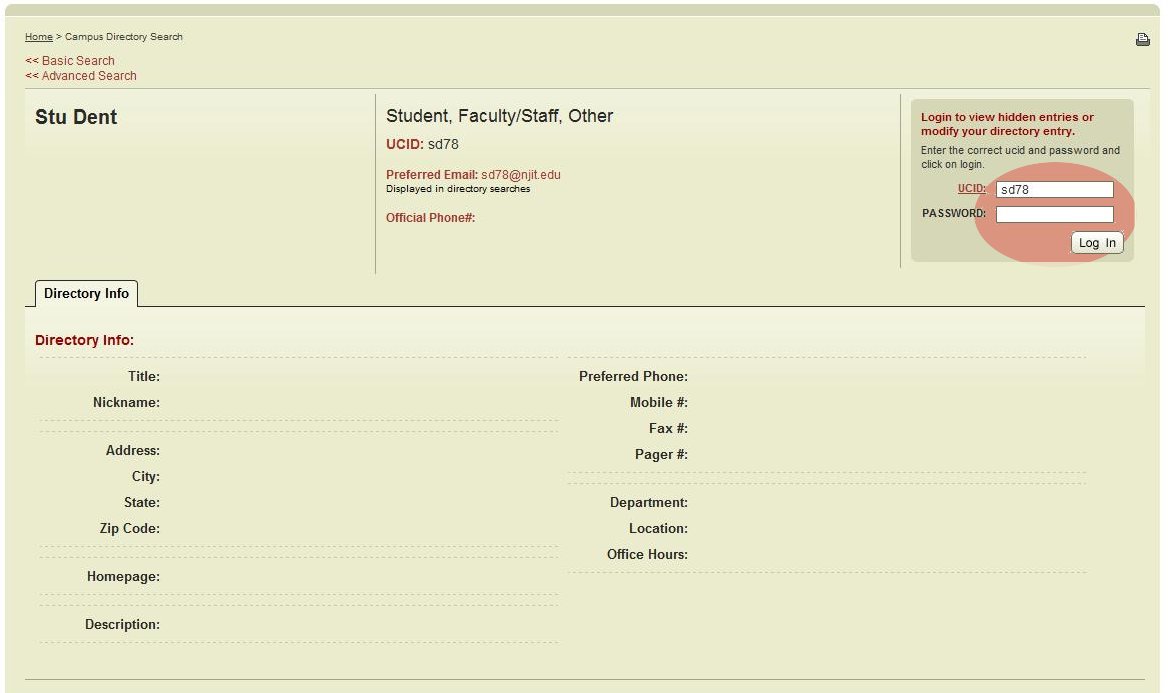
5. You can now update the information.
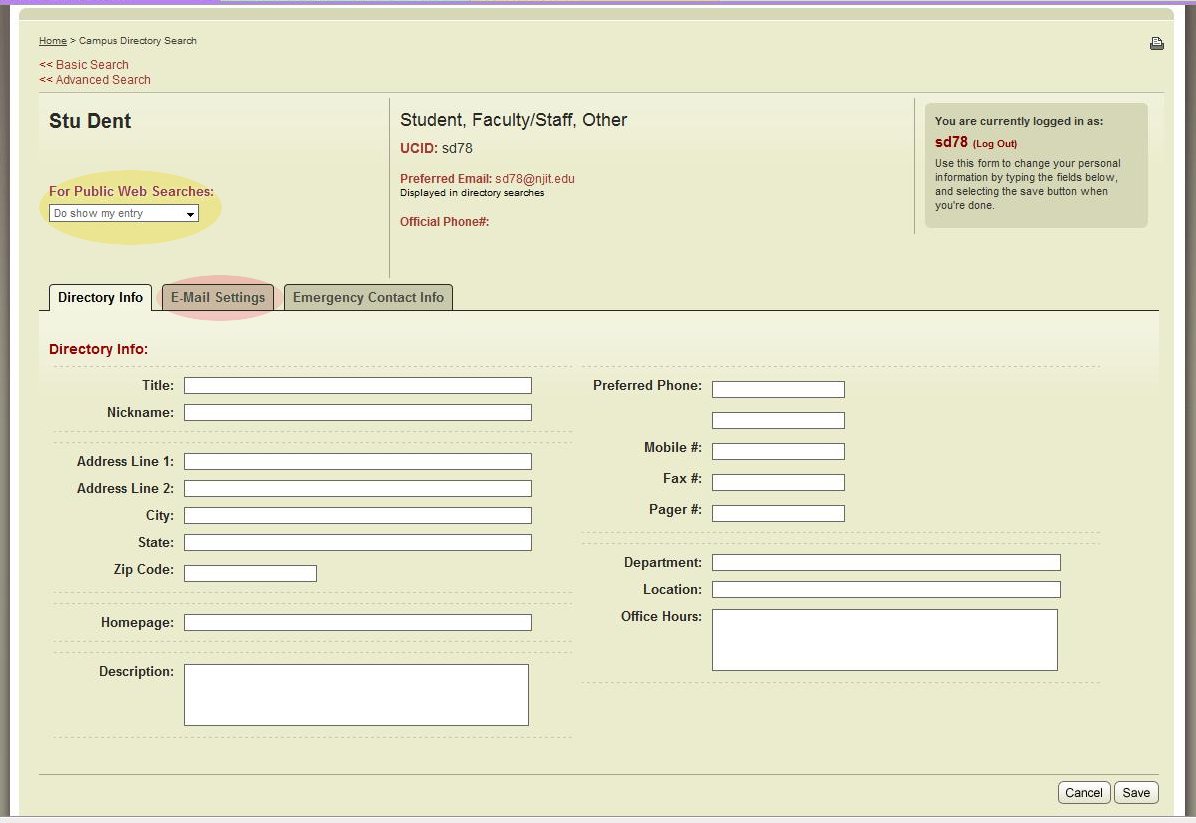
6. "For Public Web Searches:" This allows you to prevent people outside of the NJIT community from finding you. Select "Do show my profile" if you want everyone to find you. Select "Do NOT show my profile" if you want only the NJIT community to find you. This will keep your information hidden during general searches. The following result will be displayed: "Note: 1 user wishes not to provide public access to their entry." Members of the NJIT community will be able to find you through the "Advanced Search" function. Note: you will also have to use the "Advanced Search" function if you want to modify your personal information if you select "Do NOT".
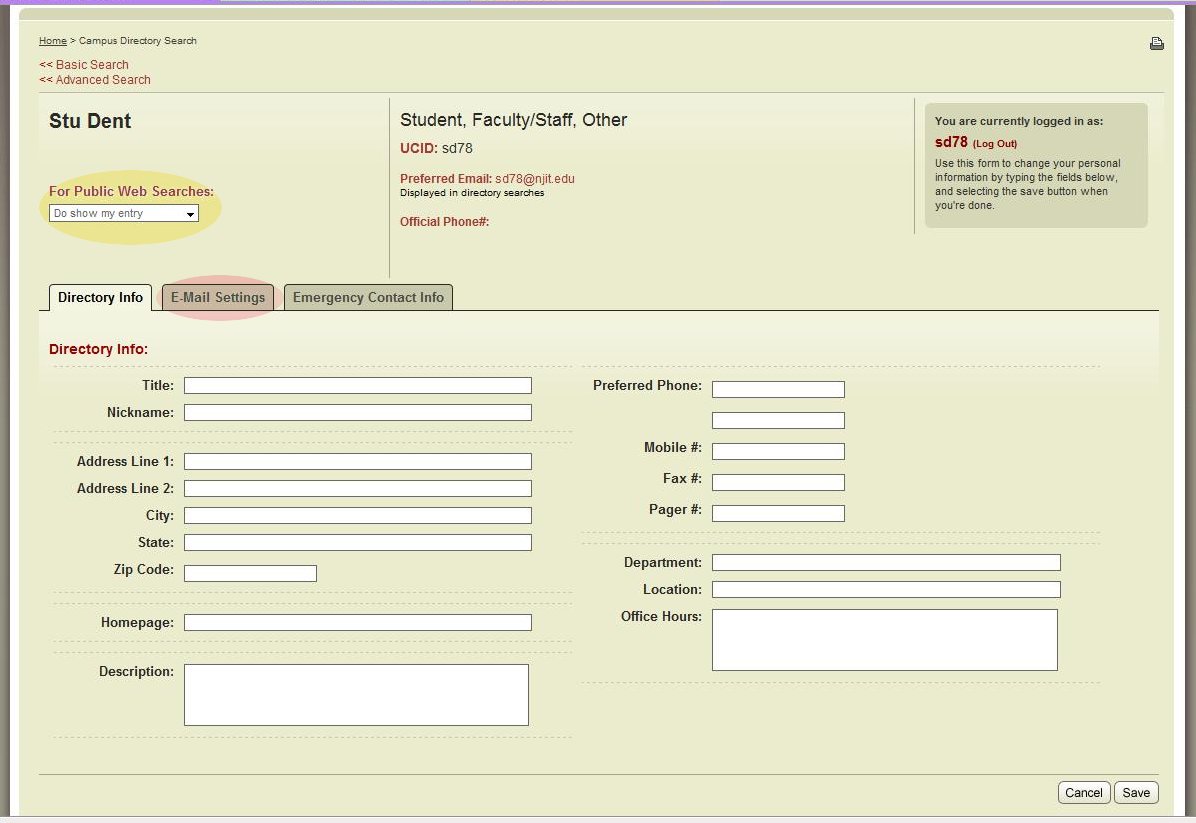
7. Important: To save your changes, click "Save" on the bottom of the page.
