Quick Start Guide for NJIoT Wireless Network (NJIT Internet of Things)
NJIoT is a wireless network designed to support “Internet of Things” devices
NJIoT is a wireless network designed to support “Internet of Things” devices (e.g. Smart Televisions, Gaming Consoles, Amazon Fire Sticks). These devices typically will not work with or are difficult to use with NJIT credentials. The NJIoT network will work as your home wireless network with a simple passphrase/password, provided the device is registered with your credentials.
Important: Students should continue to use NJITsecure when connecting with their computing devices and smartphones.
The NJIoT network does NOT provide access to the NJIT Campus network as a security feature.
Getting Started
You will need to know the MAC address of your IoT device before connecting it to the NJIoT wireless network. The MAC address is a set of six pairs of numbers and/or letters (0-9,A-F) separated by colons or dashes (for example 00-5D-AB-12-CD-EF or 00:5D:AB:12:CD:EF). Most manufactures will include the MAC address on the device or provide the MAC address in the configuration Application (App). We suggest you refer to the devices' support page for assistance.
You will need to disconnect the device from and forget any other NJIT wireless networks (NJITsecure, NJITguest) before connecting the device to NJIoT. Some devices that do not have displays (AI Assistants Speakers, Light Bulbs, WiFi plugs) may require a mobile device to enter credentials. We suggest you refer to the manufacturer's website for assistance.
Note: Some devices today create their MAC address when they are started for the first time. This is why the MAC is no longer printed on the device or packaging. Some of these devices may generate a new MAC address if reset to factory defaults.
Register Your Devices
1. Your IoT device will need the MAC address registered before it can connect to NJIoT. You will be able to register a total of ten (10) devices. The devices will remain registered for at least a full academic year if a device is unused. If the device does not connect for two months it will need to be registered again. If you keep the device on and connected, it should not need to be registered again.
2. Using a computer or tablet, go to the NJIoT Registration Portal. You will need to be connected to the NJIT Network (e.g. NJITsecure, eduroam, or wired).
3. Login to the NJIT IoT Portal using your UCID login and password.

4. Read and Accept the NJIT “Acceptable Use Policy for Cyber Resources”. You will be asked to accept this policy once every 6 months.
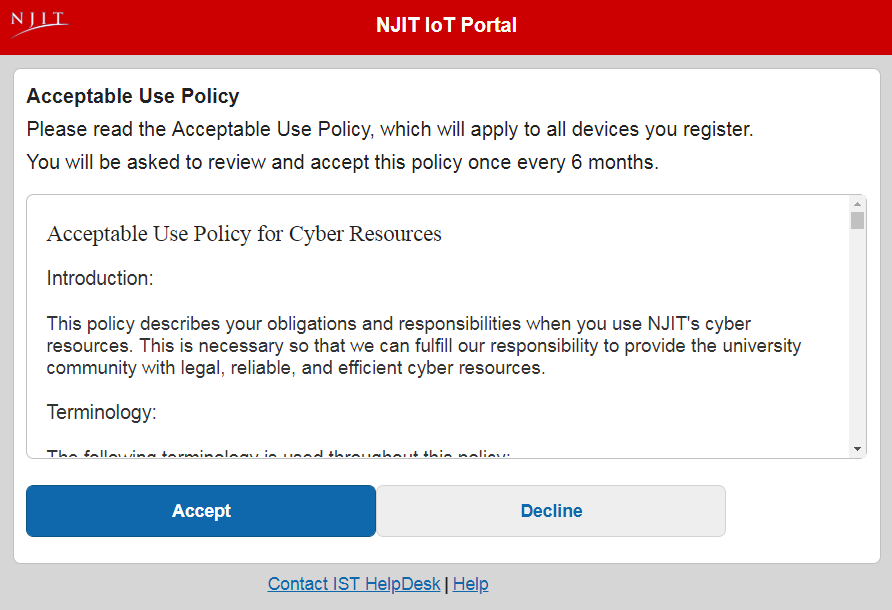
5. Click the Add button to add a new device.
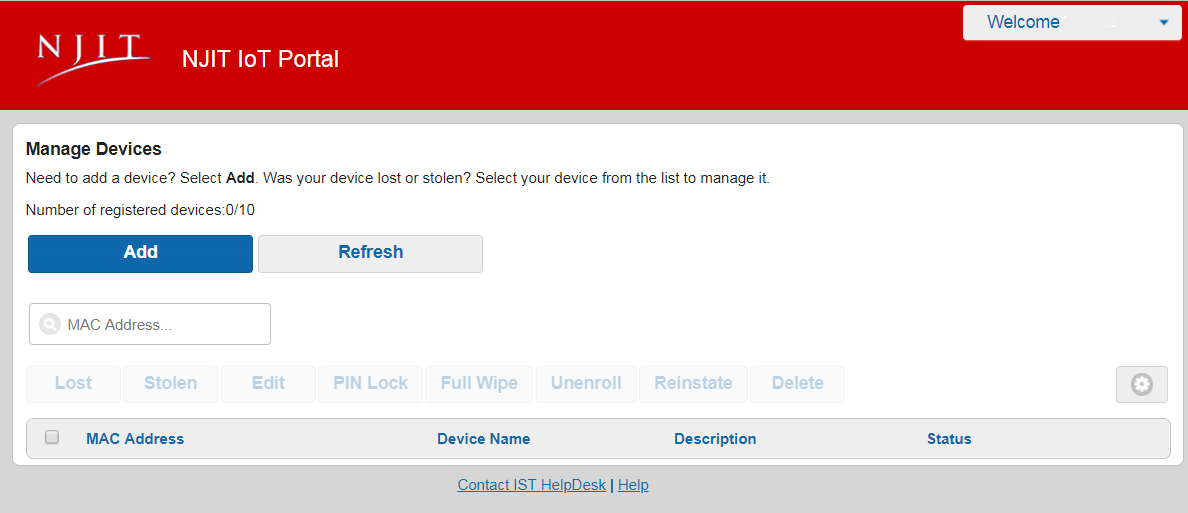
6. Enter the following information for each device:
Device name (a unique name, using only letters and numbers, do not use spaces or special characters, this does not need to match your real device name it is only for reference),
Device ID (MAC Address), and a Description (description of the device).
Click Register Device.
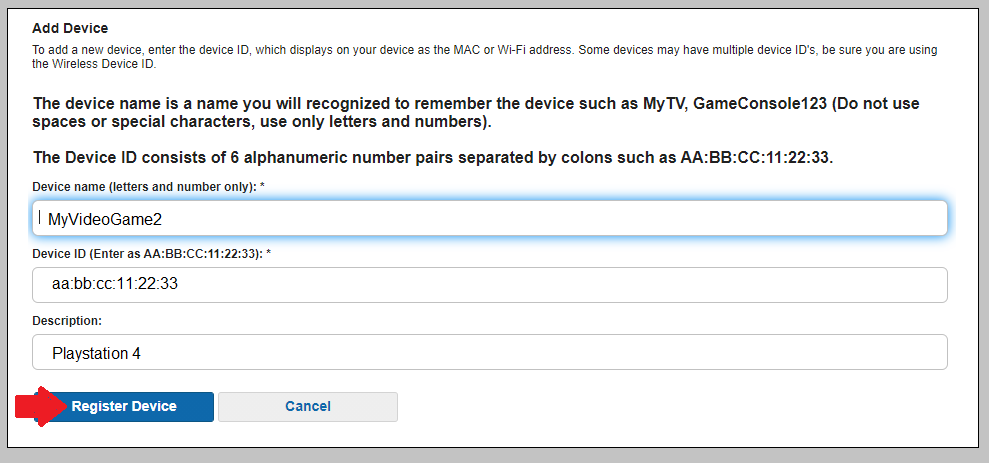
7. The device will be added to the list. (Please disregard the PENDING, see Known Bugs below).
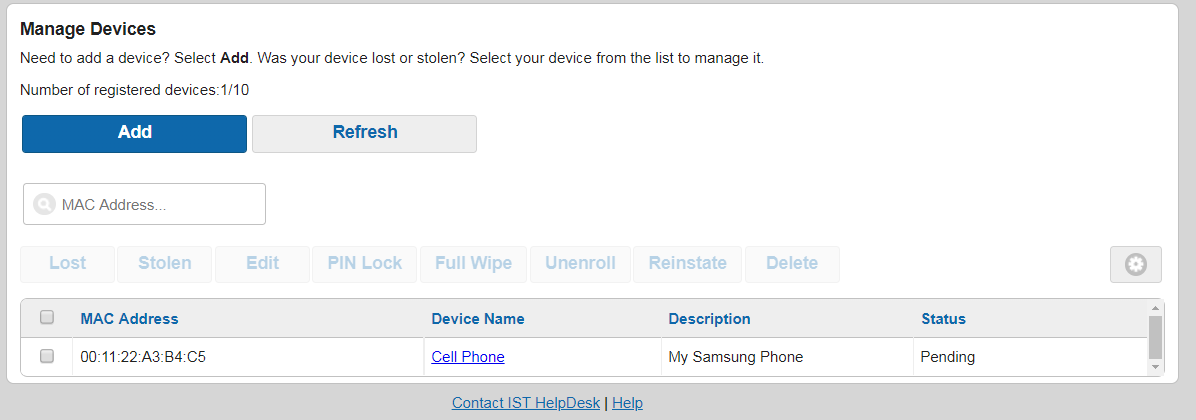
8. Repeat steps 5-7 for each device you want to connect to NJIoT. If your IoT device requires a mobile device to connect to the internet, you should add your mobile device as well. When all the devices are added click Sign Out. (Please disregard the PENDING, see Known Bugs below).

Connect a Registered Device
1. Select the NJIoT wireless network on the IoT device.

2. Enter the password/passphrase: mythings

3. Click Connect
4. Follow the WiFi connection instructions for your device.
5. Repeat steps 1-4 for all your devices. Note: If your IoT device does not have a screen and requires a mobile device connect your mobile device first and follow these steps for both the mobile device and then the IoT device.
Your device will remain registered for 6 months. It will stay registered as long as it is connected to the NJIoT network. If a device is inactive, disconnected, for 45 consecutive days it will be deleted as one of your 10 devices and denied access to the NJIoT s network. If this happens you will need to repeat the registration process. Repeated failures may result in a temporary block from the wireless network. If this happens turn off your device, wait at least 30 minutes, then try connecting again.
Devices That Work
- Visio TV’s
- Samsung TV’s
- Most WiFi TV’s should work
- Amazon Echo, Tap, Dot, Spot, Show
- TP Link - Kasa Devices
- Merkury Bulbs and Switches
- Printers which support cloud print services. Where your device can print to a cloud location, and the printer checks the cloud location. This is sometimes called print from anywhere.
- Printers that can print directly to an IP address without discovery (No MDNS, or Apple Discovery). To print directly to the printers IP address the device you are printing from should also be connected to the NJIoT WiFi.
Devices that work with Caveats, MDNS device
MDNS, or Multicast Domain Name Services, allows device names to be resolved to their IP address on small home networks with few devices, "discovered". NJIT's enterprise wireless network has 8,000 to 10,000 wireless devices connected on average. MDNS was not intended for such large networks. There is also the issue of security. IoT device and MDNS, at home, secure the device with your home WiFi password. When connected to NJIT everyone has access to the WiFi using their own password. This means, that access to your IoT devices. For example, if you connect a Chromecast to the NJIoT network, then anyone that can see this device, can also see what is being displayed, they can take it over and display their own content, and they can even factory reset it.
Enterprise wireless vendors have created features that allow MDNS to function, and limit the security risk. We have recently enabled MDNS features for devices connected to the NJIoT network, and these devices, when registered properly, are shared with the other devices on NJIoT. For example, your Google Home device should be able to control your Chromecast. However, remember thousands of devices and the security issue! Printers, for the time being, are shared globally, you should be able to see NJIT supported lab printers. All other devices, like your printers, are set to be found by proximity to the access point. If you have a Google Home connected in a room, it is associated with the access point in or nearest that room. Only devices in the area, connected to the same access point can use the Google Home as a speaker.
Currently, these are the devices we have tested, and are working on:
- Most Google Home devices, Google Assistant, Chromecast.
- Apple TV.
- Apple Printers.
- General Printers which use generic MDNS printer groups. To print directly to the printers with MDNS the device you are printing from should also be connected to the NJIoT WiFi.
We are continually working to improve this wireless service, however, we cannot provide support for every device in the design. MDNS functions in the enterprise by registering and sharing the device's discovery group. There are many of these groups. While we have tried to cover the major ones, you may come across one that does not work. If you do, please let us know by contacting the IST service desk. We will need to know the type of device, its MAC address, and the Group it uses if known. Getting a new device working will take cooperation between you and the technical support staff.
Devices That Don't Currently Work
LifX products - QoS and quick reconnect interfere with the small control packets, the lights may not respond or blink on and off.
Known Bugs
The following are some known bugs that we are working with the vendor to resolve.
- The IoT Portal’s Manage Devices screen lists the status of all devices as pending. This is a "cosmetic" bug and can be ignored. This "status" column refers to a feature we do not use. We are unable to remove it from the table. It has been reported to the vendor.
