Proofpoint Email Protection - Overview
Step-by-step user guide
Proofpoint Email Protection offers comprehensive protection against email-based attacks, such as phishing, malware, and account spoofing. It leverages advanced threat intelligence and machine learning to detect and block attacks, it continuously learns from new threats to stay ahead of emerging trends in phishing and malware.
With the Email Protection tool installed, each email that comes to you will be scanned by a protection server and compared to a list of filters and safety checks. If the email ‘passes’ and doesn’t pose any kind of threat, it will be sent directly to your inbox.
If an email causes a warning flag to be raised it will be moved to quarantine rather than be delivered. Every day that you have suspicious emails that have been quarantined or blocked by Proofpoint, you will receive an email alerting you to this, called your 'daily digest'. The digest will provide you with a list of all suspicious emails that have been quarantined since you received your last digest, as well as any legitimate emails that may have been blocked in error.
The daily email will come from proofpoint-pps@njit.edu with a subject line similar to: “Proofpoint Email Digest: 6 Total Messages” (or however many emails have been quarantined).
When you open your daily digest email you will see a screen similar to the below:
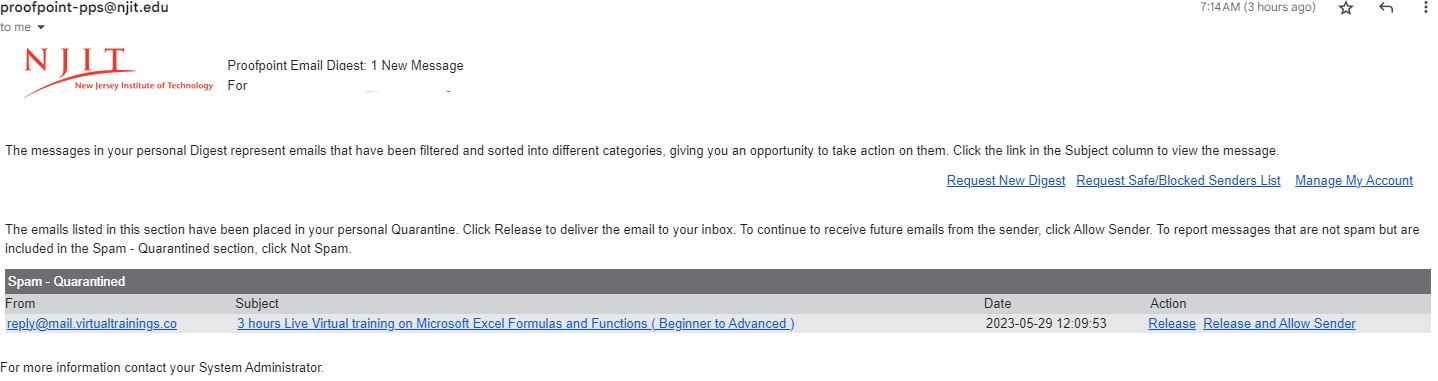
Directly from this email display you can take two immediate actions:
-
Release: Release a message from quarantine and allow it to be delivered to your inbox.
-
Release and Allow Sender: Release a message from quarantine and deliver to your inbox. Sender is added to your personal list of safe senders so that subsequent emails from the sender will arrive in your inbox.
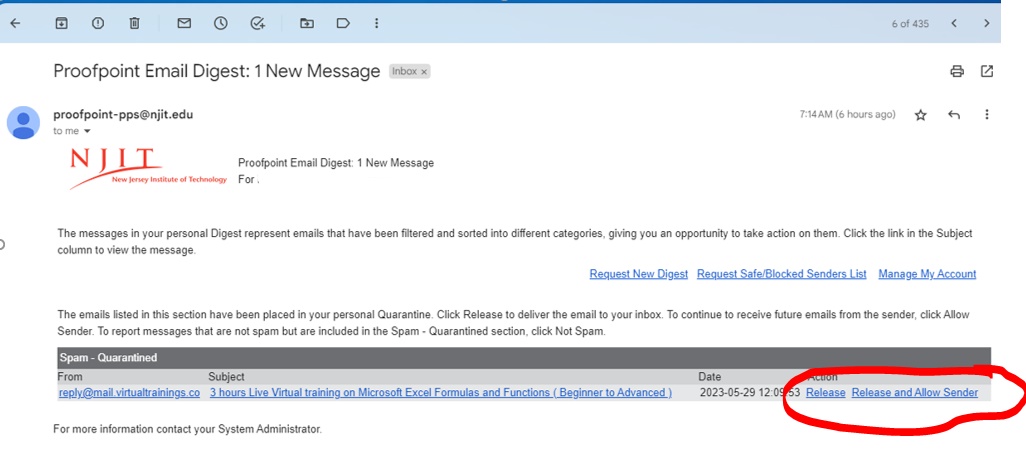
If you can’t tell just by the ‘from’ or ‘subject’ fields whether the email is harmful or legitimate, by clicking on the subject of any of these emails you will be brought to a portal (also called ‘Web Application’ by Proofpoint) where you can view the content of the email from a ‘safe distance’ without actually opening the email:

After reviewing the message, you can take any of the following actions by clicking on the corresponding hyperlink:
-
Allow sender: Release a message from quarantine and sender is added to your personal list of safe senders.
-
Release: Release a message from quarantine and allow it to be delivered to your inbox.
-
Not Spam: Report a message as a false positive (not really Spam).
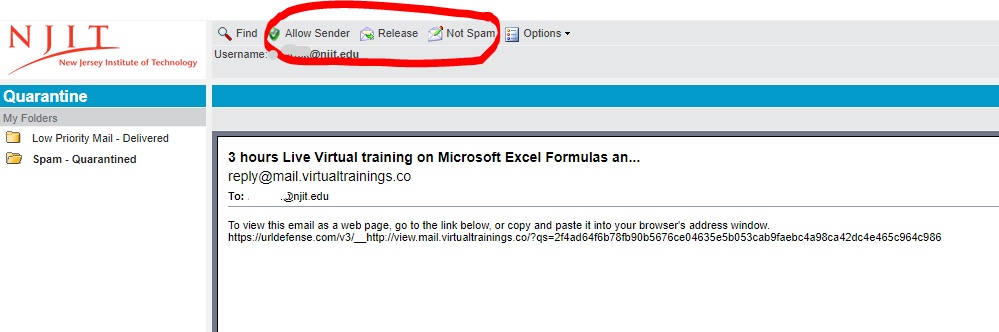
From within the portal, to view the entire list of quarantined messages you can click on "Spam-Quarantined" in the left-hand margin. From here, when you click on the "Options" drop-down in the top menu you will have additional functionality available to manage your entire list of quarantined messages:
-
Request Digest: Immediately generates a new digest of quarantined emails to be sent to your inbox.
-
Refresh: Refreshes the page to show all quarantined emails (not just the one you had been previewing).
-
Delete All: Deletes the currently displayed messages from your quarantine inbox.
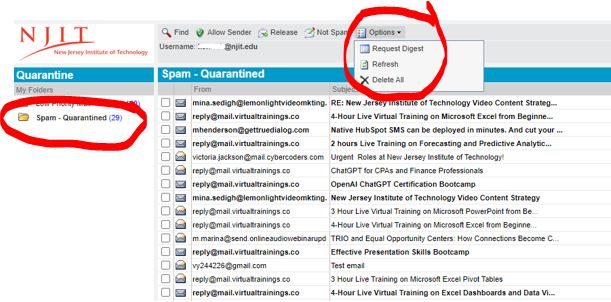
NOTE: Additional actions can be taken directly from the daily digest email:
-
Request New End-User Digest: Allows you to request a new digest to see whether messages have been sent to the quarantine since the last digest was received.
-
Request Safe/Blocked Senders List: If you have populated your safe or block sender lists, a copy of those lists is sent.
-
Manage My Account: Takes you directly to the end-user portal, or ‘Web Application’. This allows you to view all quarantined messages, not just those summarized since the last digest was sent.
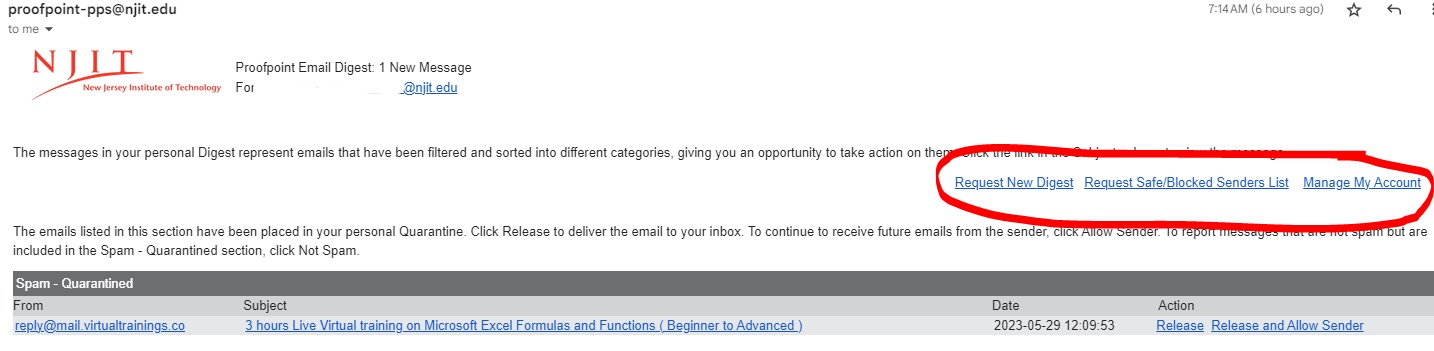
Additional Training Materials & Helpful Resources
- A how-to video tutorial for navigation through the daily digest.
- Proofpoint Email Protection - User Video Guide
- Proofpoint Email Protection - FAQs
- PhishAlarm - How to Report Suspicious or Fraudulent Emails